Email Encryption
Encrypting emails ensure the privacy of the communication and data being sent in your email remains between you and persons receiving it. The recipients receiving the email cannot remove the encryption. You can set additional restrictions through the permissions.
Encrypt - Basic Encryption of the email that can only be decoded automatically by the recipients of the email.
Do not forward - Encrypts the email, prevents recipients from forwarding, printing, copying, and also encrypts any Office documents attached only (e.g Word, Excel, PowerPoint files).
Encrypting from the Office 365 Client
Option 1.
Adding the text ‘Encryption:’ to the subject will give basic encryption to an email.
Option 2.
- Compose a new message.
- Select Options on the top ribbon.
- press the Encrypt dropdown to select the level of encryption you want to add to the email.
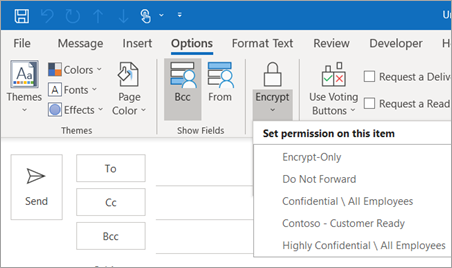
Click Here for further reading on how to,
- Encrypt all outgoing messages by default.
- Encrypt messages on Microsoft Office 2016 and older.
Encrypting messages via the Webmail
Option 1
Adding the text ‘Encryption:’ to the subject will give basic encryption to an email.
Option 2
- Compose a new message.
- Press the three horizontal dots to open additional settings for your message.
- Under Set Permissions select the level of encryption you want to add to the email.
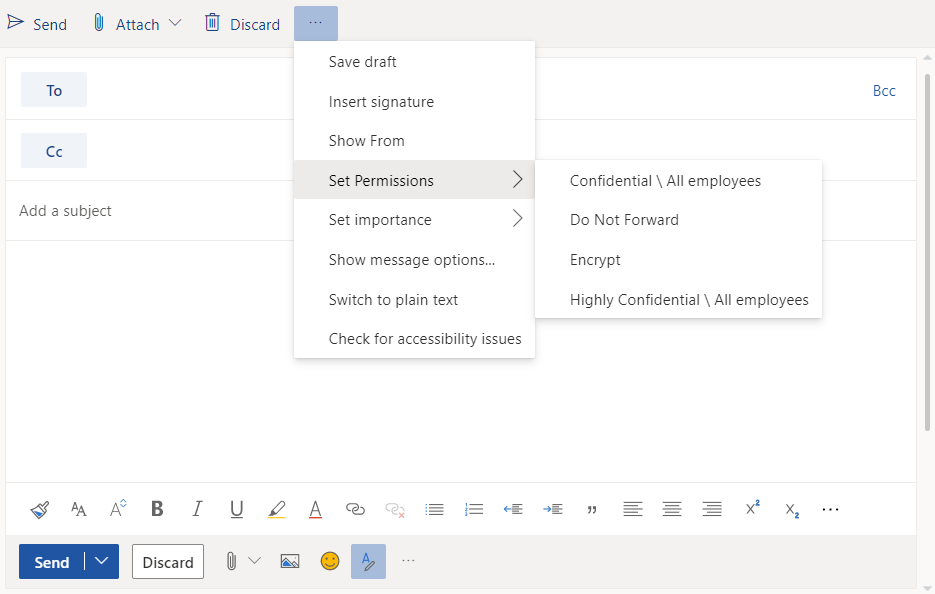
Click here for further reading on encrypted messages on the webmail.